The interactive, embedded scoreboard is one of the main features of ScoreCam and allows you and your viewers to see the score, just like in a real broadcast!
ScoreCam has plenty of scoreboard designs to choose from, whether it be Volleyball, Baseball, Basketball, Football, Soccer (Futbol), Hockey, Tennis, Billiards/Snooker or any other event or sport. We are always looking for new designs so if you have one in mind send us an email from within ScoreCam's app. (Tap, Settings ![]() > Send Feedback/Bug Report).
> Send Feedback/Bug Report).
Here's a rundown on some of the Scoreboard Settings:
 |
TIP:You can also toggle the scoreboard from the main camera screen by tapping the recording timer label located on the center of the Top Bar. Or you can go to Settings > Show Scoreboard. |
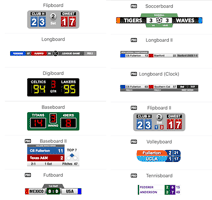
The scoreboard design to display/embed in your videos. Here are some details of current scoreboard designs (![]() indicates that a Pro or subscription license is required to use):
indicates that a Pro or subscription license is required to use):
Scales the scoreboard from 25% to 200%.
Positon the scoreboard just about anywhere on the screen. Simple tap on an area gets you started. Try it out!
The place to turn on/off clocks and team logos as well as configure names, colors, game types, description fields and scoring types.
Add, edit and select team names.
Change the colors of the panels, when supported. You team color not listed? Simply scroll to the bottom and enter your team color hex value.
Customize to your liking.
Use <none> to not display those panels as shown below:
| Game Interval | with <none> selected |
Not available for all scoreboards. Fully customizable.
Use <none> to not display descripation panels as shown below:
| Description | with <none> selected |
Shows the scoring type used for a particular sport (e.g., Fouls, Sets, Shots, etc). Not available for all scoreboards. Fully customizable.
Use <none> to not display descripation panels as shown below:
Toggle on/off game clock, when supported.
Toggle on/off shot or power play clock, when supported.
Toggle on/off team logo graphics, when supported
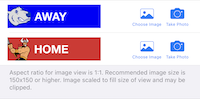
Choose or take photo for team logos.
Aspect ratio for image view is 1:1. Recommended image size is 150x150 or higher. Image scaled to fill size of view and may be clipped.
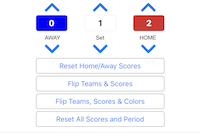
Adjust scores, periods, sets. Quickly flip teams and reset all scores.
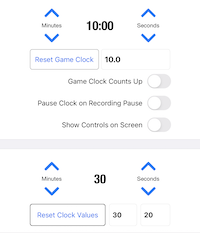
Change and setup clock properties for supported scoreboards.