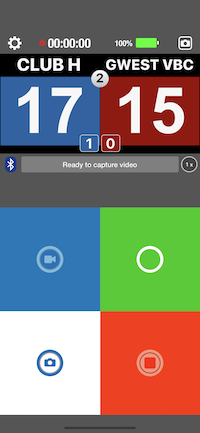
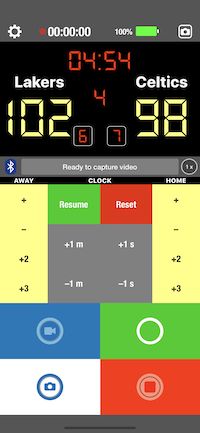
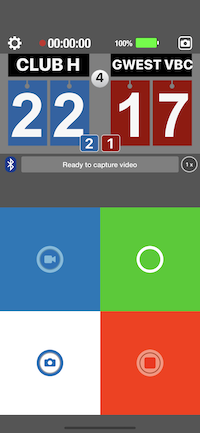
Scoreboard Remote allows you to connect, via bluetooth (BTLE), to another device running ScoreCam
This page is a work in progress with updates coming soon!
The settings menu allows you to make changes to the scoreboard as well as customize features. Each setting is briefly described below.
Select from one of five different designs. Depending on which scoreboard is being used on ScoreCam, the design may be automatically selected upon connection. For example, the Baseboard and Tennisboard will be chosen if the Baseboard II or Tennisboard on Scorecam is used.
Hide or show the video camera controls at the bottom of the screen.
Allows ScoreCam scoreboards which support set scores to be updated from the Scoreboard Remote (e.g., Longboard II or Flipboard II)
Show or hides the status bar on the remote device. Handy if you need to see the battery level, for example
When the remote device is in landscape, this allows for the controls to be placed on the left side of the screen as opposed to the right, which is the default.
View Finder allows you to see what's being recorded on the ScoreCam device. Choose from three resolutions: Low, Medium and High. Higher resolutions will take longer to transfer from ScoreCam. Older devices should use the Low resolution.
Displays or hides the optional zoom button which allows you to zoom a specified amount via the Zoom Factor (max value of 4x). This button is only displayed when you are connected to ScoreCam and will replace the ScoreCam logo next to the status field area.
When tapped, it opens up ScoreCam on the App Store.
Does exactly what the titles indicate. Will automatically dismiss the settings view on tap.
Allows for scoreboard colors to be changed remotely.
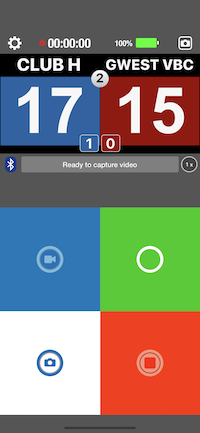 |
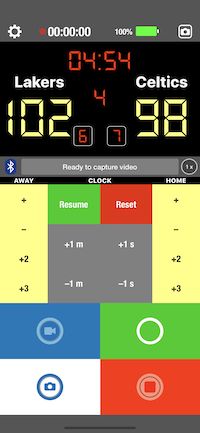 |
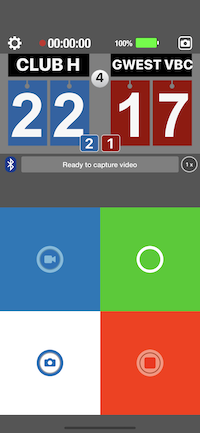 |
| Simpleboard | Digiboard |
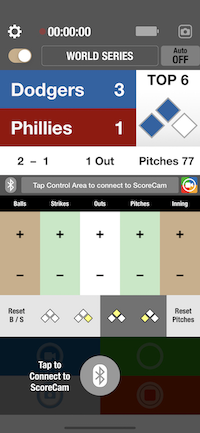 |
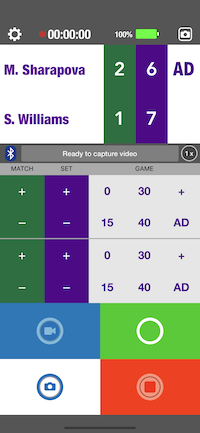 |
| Baseboard | Tennisboard |