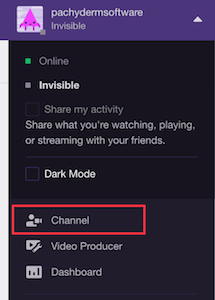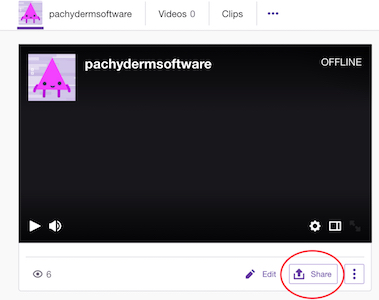Last updated 9/22/2019
Twitch Streaming is not just for gamers anymore. In fact, in our testing, this is the best service in terms of stream quality and latency and setup is relatively easy. Sharing your live stream link is also the best of all the services.
Getting your RTMP credentials for Twitch and sharing your streaming link can be somewhat complicated but once you go through these steps you should be good to go.
This document assumes you have a Twitch account and are logged into that account.
 |
TIP: If you are on an iOS device, you may not be able to get the stream key if you have the Twitch App installed. If you don't have the app installed, make sure you navigate the website using Desktop Mode |
The Stream Link for Twitch can vary depending on your location, and Twitch provides a list of these URLs (Stream Links) here.
Select and copy the URL that reflects the closest geographical location to where you are streaming from. Make sure you do not include the {stream key} they show in the sample URL.
Paste the URL into ScoreCam's Stream Link field.
Next, you will need to find your stream key. You can do this by going to dashboard settings.
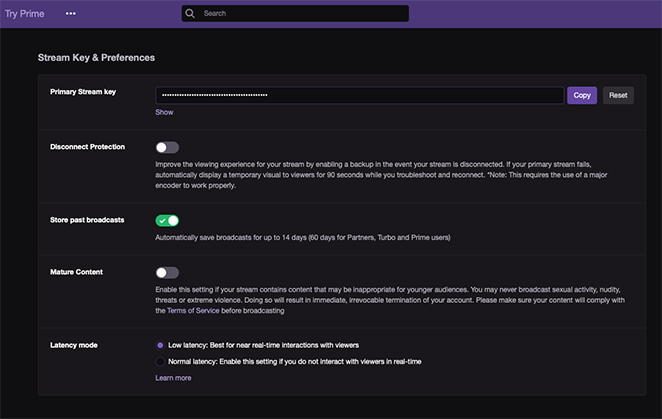
Copy the Stream key by selecting the Copy button, and then paste this into ScoreCam's Stream Key field. (NOTE: The web page's "Copy" button may not work when you are on an iOS device so you may have to first show the stream key and select the text to copy)
That's it. You are now ready to stream live. Simply hit the start button on ScoreCam and you will be broadcasting to the world!
Twitch makes this really easy. Simply navigate to Channel from your account drop-down menu (yes, a different channel area) and then click the Share button in the middle of the page and this allows you to share with just about anyone, on any platform.