Requires a PRO purchase or upgrade
Ever see a great play and wish there was a way to instantly capture a highlight video clip? Now you can with one of ScoreCam's latest features called Highlights!
With Highlights! you can capture a highlight while recording or when paused
 |
WARNING: If Live Streaming is enabled you must enable Save Video While Streaming option, otherwise highlights will not be captured |
All highlights are saved immediately in the Photos library to a user-specified album name (defaults to "ScoreCam Highlights").
To activate Highlights!, go to Settings ![]() , "Enable Highlights!". You will also need to select a capture method by assigning Highlights to one of the gestures (Settings > Gesture Settings). The default is a two-finger tap.
, "Enable Highlights!". You will also need to select a capture method by assigning Highlights to one of the gestures (Settings > Gesture Settings). The default is a two-finger tap.
When enabled, brings up an overlay dialog which allows four different duration lengths to select from.
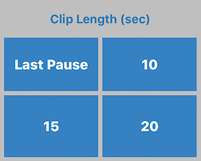
Last Pause (or a duration of '0' in the setting) will create a highlight clip from the last pause. If there are no pauses it will be a duration since the start of recording.
You do not need to rush selecting this duration as the start time of the video clip will be the time you tapped the Highlights button.
Indicates the duration or video length of the highlight clip. Again, the start time will be the time you tapped the Highlights button.
When Prompt for Duration is enabled, you have four highlight clip durations to customize. A duration of zero means the highlight clip duration is the time since last pause (or start)
Toggles audio on/off for the clip.
Specifies the album name to use when saving the clip to the photos library.